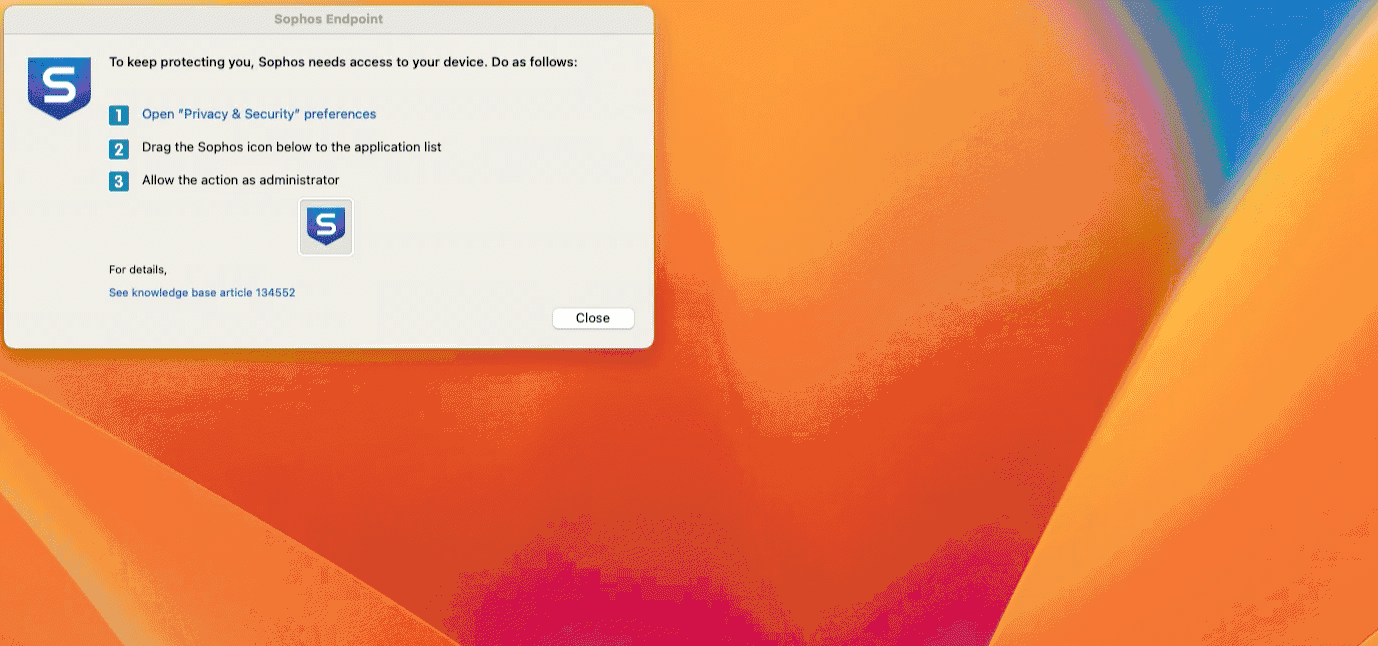Wycliffe USA
Grant Full Disk Access to
Sophos Endpoint on macOS
v20250415.JW
Purpose and Scope
To ensure Sophos Endpoint can fully protect your Mac, including scanning all necessary files and locations for potential threats, you need to grant it "Full Disk Access" in your macOS System Settings (or System Preferences). This article guides you through the process.
Support Channels
Wycliffe USA Helpdesk
(Email) helpdesk@wycliffe.org
(Ticket) helpdesk.wycliffe.org
How To / Setup / Installation
Follow these steps to grant Full Disk Access to Sophos:
Open Sophos Endpoint: Click the Sophos shield icon ( S ) located in your macOS menu bar (usually at the top-right of your screen). Select Open Endpoint Self Help from the dropdown menu.
Access Permissions Settings: Within the Self Help Tool, select Prerequisites from the available options. Then, click the button Allow Full Disk Access.
Open System Privacy Settings: A Sophos Endpoint window (similar to the one shown in the image reference below) will likely appear, guiding you through the next steps. Click the button within this window that says Open "Privacy & Security" preferences. (This window provides the icon you'll need to drag in a later step).
Grant Access: Locate the small Sophos Endpoint window that appeared in step 5 (or was provided by the Self Help tool). Click and drag the Sophos 'S' icon from that window into the empty list area within the Full Disk Access section of your System Settings/Preferences.
Verify: Ensure the toggle switch or checkbox next to the newly added Sophos item(s) is turned ON (usually blue or checked). The system typically enables it automatically upon adding. Note: Depending on your Sophos version and macOS, you might need to turn on multiple Sophos components listed in the Self Help Tool.
Apply Changes Prompt: You will likely see a system prompt stating that "Sophos User Agent" (or a similar Sophos component) will not have full disk access until it is quit.
Quit & Reopen: Select this to apply the permission changes immediately. Sophos services will briefly restart.
Close System Settings: You can now close the System Settings (or System Preferences) window by clicking the red close button (?) in the top-left corner.
Close Sophos Windows: Close the Sophos Endpoint Self Help Tool window and the main Sophos Endpoint window if they are still open.
Sophos Endpoint now has the necessary Full Disk Access permissions to fully protect your system.
Was this article helpful?
That’s Great!
Thank you for your feedback
Sorry! We couldn't be helpful
Thank you for your feedback
Feedback sent
We appreciate your effort and will try to fix the article